What is the Significance of a WiFi Mapping Tool and How it can be Beneficial?
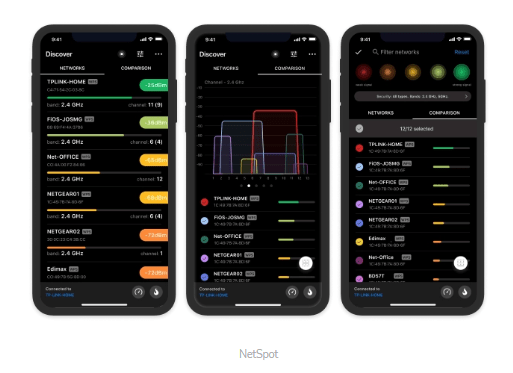
This article presents an overview of WiFi mapping and highlights the top WiFi mapper software and apps available, including the Netspot WiFi Heatmap app.
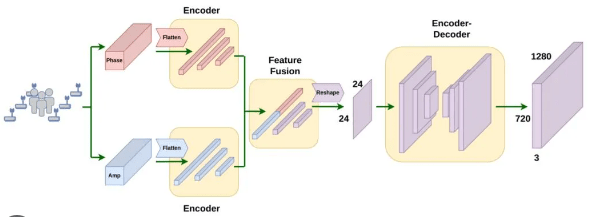
Despite its relative obscurity, WiFi mapping has emerged as an increasingly essential undertaking. This is due to the fact that wireless devices have become a crucial aspect of our daily routines, with their optimal performance being contingent upon the availability of a strong, reliable WiFi connection.
With a WiFi mapper app, you can easily generate a WiFi heat map that identifies areas of signal weakness, allowing you to develop effective strategies for addressing them. Prepare yourself, as you’re about to gain a wealth of valuable knowledge that you can put into practice right away.
How Can I Read WiFi Heat Map?
When you create heap maps with a WiFi mapper such as NetSpot, you will see a plan of your area overlaid by a colorful representation of WiFi strength. Typically, greenish and bluish colors indicate a weaker signal, while yellowish and reddish colors indicate a stronger signal.
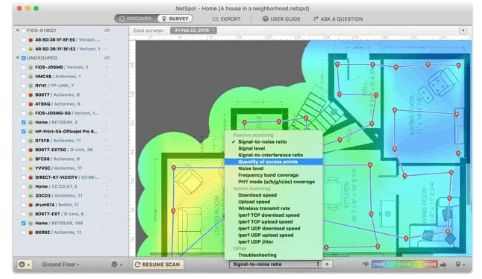
A WiFi map may also have several blank spots on it. Such spots are commonly called dead zones, and they represent places with no or extremely weak WiFi signal. Dead zones are the nemesis of all WiFi users as they may cause connection drops when roaming from one room to another. Fortunately, it’s fairly easy to eliminate them with a capable WiFi mapper and the knowledge of how to create a heat map with it.
What Exactly is a WiFi Mapping Tool?
A WiFi mapper, sometimes called simply a heatmapper, is a software application that can create a WiFi heat map, which is a special WiFi coverage map that visually highlights all areas of signal weakness and dead zones.
Heat maps are used to make adjustments and improve wireless coverage. It used to be that only trained networking professionals knew how to create heat maps using specialized software that would be completely inaccessible to regular home users. But times have changed, and heat map software is now more accessible than ever.
This is excellent news for everyday home users who are dissatisfied with their WiFi performance and wish to enhance it without needing to hire a technician and possibly spending hundreds of dollars on a basic solution.
Top WiFi Mapping Tools for Effective Network
In choosing the optimal WiFi mapping software, our focus has been on user-friendliness, given that this article is aimed at non-technical home users seeking to enhance their WiFi quality. However, ease of use is not our sole consideration. We have also factored in features, cost, and support, and our selection of the top WiFi mapping software reflects these crucial aspects.
#1 NetSpot — is a tried and tested heatmapper with two distinct WiFi analysis modes.
#2 SolarWinds Wi-Fi Heat Map — can automatically create custom Wi-Fi heat maps, find dead zones, and map the location of connected clients.
#3 Ekahau Wi-Fi Site Survey and Planner — is an enterprise WiFi planning and wireless site survey tool with a number of attractive features.
CHOICE #1
NetSpot
Available for MacBook (macOS 10.10+) or any laptop (Windows 7/8/10/11) with a standard 802.11a/b/g/n/ac/ax wireless network adapter.
| 4.8 969 User reviews |
500K Users |
NetSpot is a reliable WiFi heatmapping tool with dual WiFi analysis modes and an intuitive user interface that requires no manual reading for operation. Its effectiveness has been tested and proven, making it a top choice for WiFi analysis.
Discover mode
Reflects the rate of data transfer from user to the Internet.
Survey mode
Available on any MacBook with macOS and PC laptop on Windows.
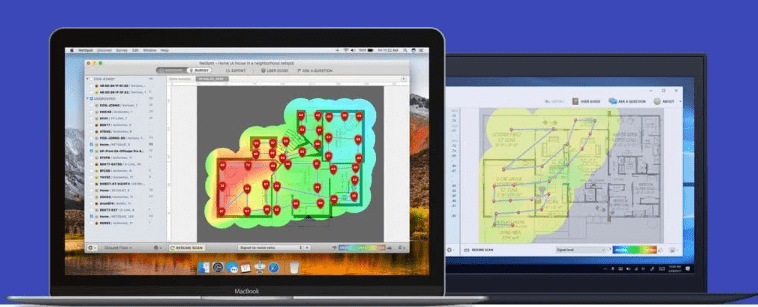
To create a WiFi heat map with NetSpot, just start the application, switch to Survey Mode and click on the “Start a new survey” option. Pick a name for your survey project and select the correct settings for it. Next, either draw a new map of the area you wish to survey or upload an existing one. NetSpot will then instruct you to walk from spot to spot on the map until you’ve covered it all. As you can see, creating a WiFi heat map with NetSpot is extremely simplyand quick.
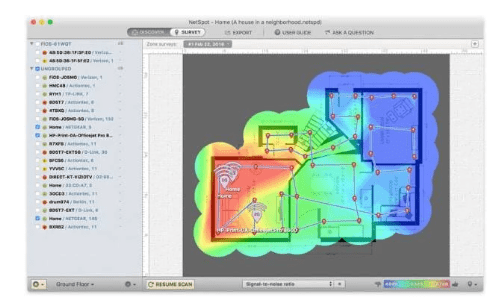
NetSpot works on Mac and Windows and is available for free. Free 7-day activation codes of NetSpot PRO are available upon request. NetSpot PRO can capture up to 50 zones per project and up to 50 snapshots per zone. In total, NetSpot Pro is able to record 500 data points per a single heat map and visualize an unlimited number of access points
CHOICE #2
SolarWinds Wi-Fi Heat Map
Available for Windows.
SolarWinds Wi-Fi Heat Map is a capable heat mapper that is available as a fully functioning trial software that can be used for up to 30 days without any limitations. It can automatically create custom Wi-Fi heat maps, find dead zones, and map the location of connected clients.
SolarWinds Wi-Fi Heat Map is part of a broad suite of networking applications that includes a comprehensive network bandwidth analysis and performance monitoring tool with features intended to help you monitor and analyze network bandwidth performance and traffic patterns, identify bandwidth hogs and see which applications are using the most bandwidth, and track response time, availability, and uptime of routers, switches, and other SNMP-enabled devices.
Other applications in SolarWinds’ suite include systems management software, cloud monitoring tools, and IT security products.
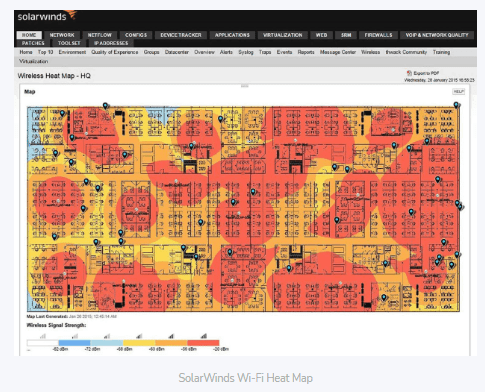
As such, SolarWinds Wi-Fi Heat Map is best suited for those who are heavily invested in SolarWinds’ ecosystem of enterprise-grade products. Yes, regular home users may use it as well, but they shouldn’t expect to receive the same kind of product support as the users of NetSpot, for example.
CHOICE #3
Ekahau Wi-Fi Site Survey and Planner
Available for Windows 8 / 7 / Vista / XP (64 and 32bit) laptop or tablet with: 1GB RAM, 2GB hard disk space, 1GHz processor, Wi-Fi (WLAN) adapter (internal or external).
Ekahau Wi-Fi Site Survey and Planner is an enterprise WiFi planning and wireless site survey tool with a number of attractive features. It supports 802.11n, as well as a/b/g, wireless networks, can locate all access points — even those that are hidden — can detect security settings, works on any Windows and macOS laptop and desktop computer, and is free of charge.
To satisfy the needs of enterprise users, Ekahau Wi-Fi site Survey and Planner comes with the industry’s fastest 3D prediction engine with multi-floor and multi-building planning capabilities. It can also create summarized reports of the bill of materials, coverage and performance maps, capacity information, and the entire network layout with a single click of a button.
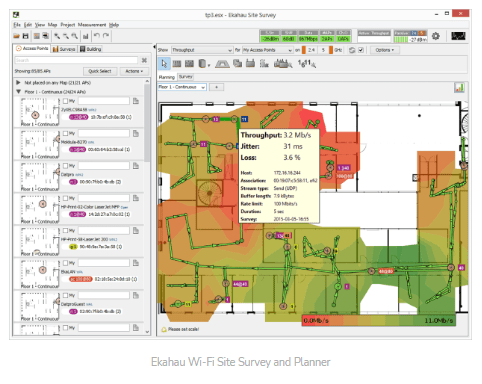
Being an enterprise-first product, Ekahau Wi-Fi Site Survey and Planner may be a bit too much for regular users, which is why we’ve picked NetSpot as our number one choice instead. NetSpot has many of the same capabilities as Ekahau Wi-Fi Site Survey and Planner, but it presents them in a much more approachable fashion.
Best WiFi Heat Map iPhone Apps
To perform WiFi mapping, you don’t even need a laptop. These days, there are several great WiFi heat map iPhone apps that let you collect accurate information about wireless networks with nothing but your trusted iOS devices.
When selecting a WiFi heatmap iOS app, you should pay attention not only to its price and user interface but also to its features and accuracy. The best WiFi mapping iPhone software supports third-party spectrum analyzers to satisfy the needs of demanding professionals while remaining usable even without them.
To save you time, we’ve analyzed most currently available WiFi heat map apps for iOS, and here are our top 3 picks.
CHOICE #1
NetSpot
Available completely free for iPhone and iPad. Needs iOS version 11.0 or later. Requires the WiPry 2500x device for most of the features.
NetSpot is a professional-grade WiFi heat map app for iOS (it’s also available as an Android WiFi heat map app).
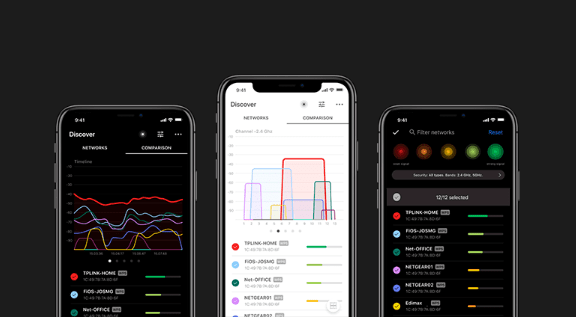
NetSpot allows you to scan your wireless networks and the surrounding area as well as view real-time changes in data charts. What sets NetSpot apart from other similar apps is its compatibility with the WiPry 2500x by Oscium. This dual-band spectrum analyzer permits the visualization of all spectral activity on both 2.4 GHz and 5 GHz bands, providing additional functionality for users.
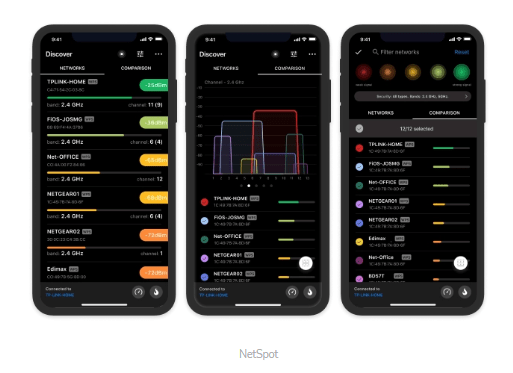
The only downside is the fact that the WiPry 2500x costs several hundred dollars. Luckily, NetSpot itself is free, and not all of its features require the WiPry 2500x to be connected.
CHOICE #2
Wi-Fi SweetSpots Map
Requires iOS 12.2 or later. Compatible with iPhone, Mac and iPod touch.
Wi-Fi SweetSpots Map was created to help iPhone users discover the best place for their wireless router. It lets you quickly and easily overlay WiFi strength signal information on a map, allowing you to see at a glance where your signal is the strongest and weakest.
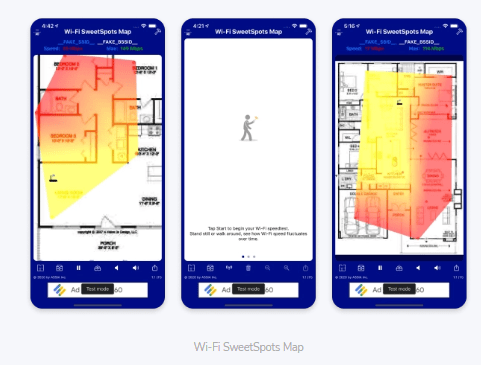
Unfortunately, the resulting WiFi heat map is a basic two-color gradient of a fairly low resolution, so it’s not really suitable for complex troubleshooting and advanced users.
CHOICE #3
Ekahau Analyzer
Requires iOS 14.0 or later. Compatible with iPhone, iPad, Mac and iPod touch.
Even though Ekahau Analyzer can’t really create a WiFi heat map, it still deserves a place on this list because it greatly simplifies WiFi troubleshooting by automating several common tests, including signal strength, SNR, channel quality, and connectivity tests.
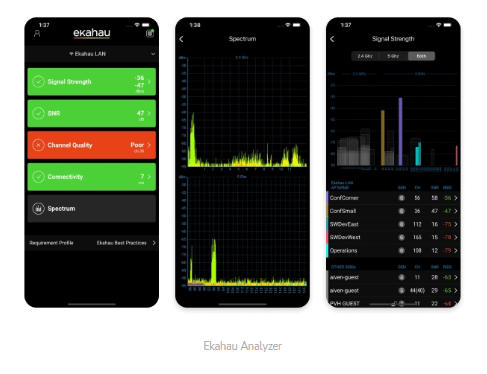
The biggest problem, and the main reason why it has received so many negative reviews, is the fact that it’s intended only for commercial use, and regular home users have no option to create an account or register.
Creating a Wireless Network Map Using NetSpot
Creating a map of your wireless network is an effective way of evaluating your network’s performance and troubleshooting weak spots. So, a good wireless network mapper can come in handy and will allow you to visualize your WiFi coverage, your signal strength, noise and interference across your entire network area.
NetSpot is a Wi-Fi mapper app for Mac and Windows (also available for Android and iOS). It allows you to take a complete site survey of your network and view the following WiFi heatmap visualizations:
Signal-to-noise ratio: this wireless network map highlights your signal level as compared to your noise level (for macOS only).
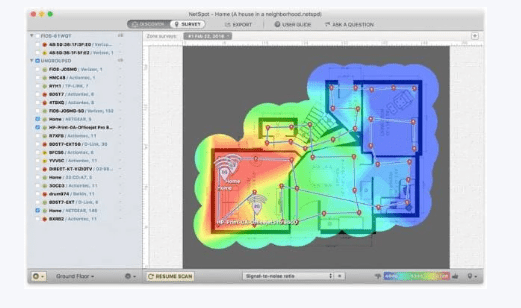
Signal level: this map highlights your signal level
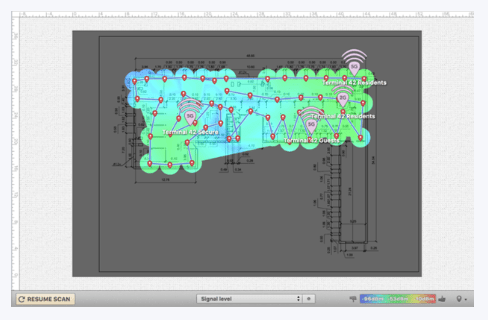
Signal-to-interference ratio: this map highlights co-channel interference from other radio transmitters
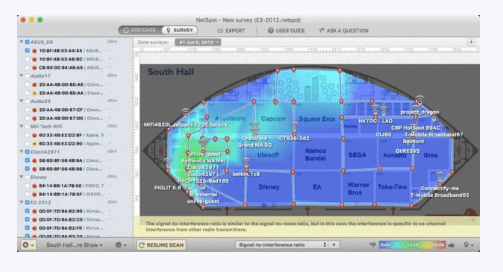
The PRO and Enterprise versions of NetSpot offer additional visualizations, and active scanning and troubleshooting features. It provides 2 additional noise level and quantity of access pointsvisualizations, 3 Active Scanning visualizations and 6 additional Troubleshooting visualizations:
Quantity of access points: this map highlights the number of access points (or routers) detected at each measurement point
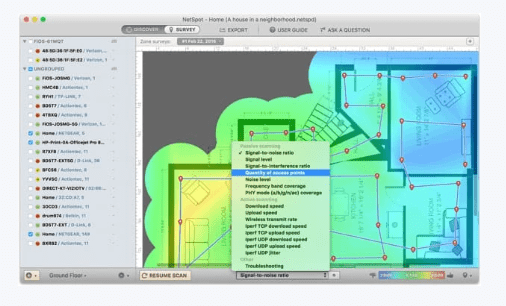
Noise level: this wireless network map highlights your noise levels (for macOS only)
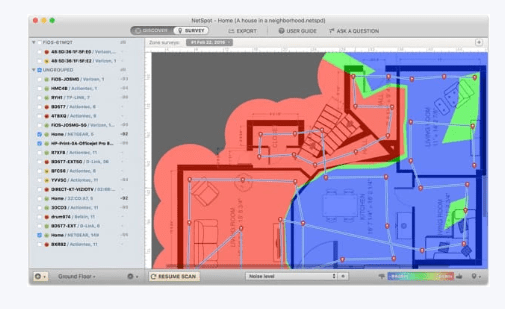
Download speed: this Wi-Fi map highlights Internet download speeds recorded during an active scan;
Upload speed: this map highlights Internet upload speeds recorded during an active scan;
Wireless transmit rate: this map highlights the Internet wireless transmit rate recorded during an active scan;
Troubleshooting issues with SNR: this Wi-Fi map makes it easier to identify and troubleshoot weak areas of signal-to-noise ratio coverage (for macOS only)
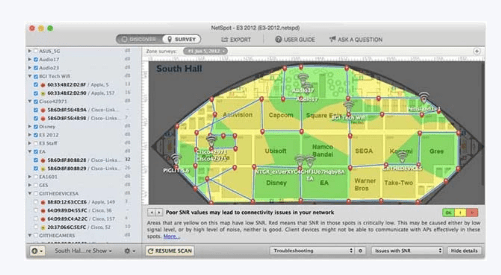
Troubleshooting low signal level: this map makes it easier to identify and troubleshoot areas of weak signal level;
Troubleshooting high noise level: this map makes it easier to identify and troubleshoot areas of high noise level (for macOS only);
Troubleshooting overlapping channels (SIR): this Wi-Fi map makes it easier to identify and troubleshoot areas of high co-channel interference.
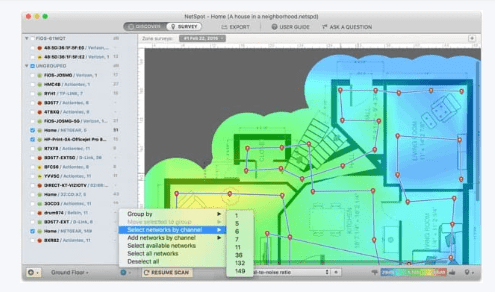
Troubleshooting low download rate: this map makes it easier to identify and troubleshoot areas of low download speeds
Troubleshooting low upload rate: this map makes it easier to identify and troubleshoot areas of low upload speeds.
Using a WLAN Mapper: A Guide
Getting started with NetSpot as a WLAN mapper is an easy process. It entails downloading, installing, and launching the application. If you are a first-time user, it is advisable to read “How Do I Start My Survey?” before commencing your survey.
To begin the NetSpot survey, you need to upload a map of your network area or draw a map of the area using NetSpot’s tools.
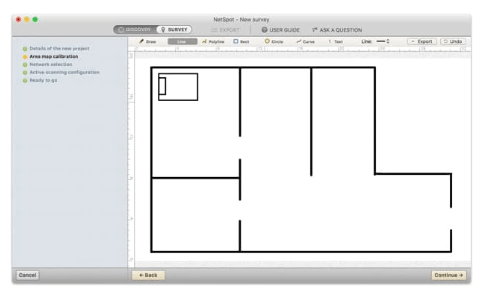
After uploading or drawing the map, proceed to move around the network area with your MacBook and take data samples at various spots. Once you have completed the WLAN mapping exercise, you can view the visualizations generated and troubleshoot any issues detected. If necessary, you can also make adjustments to your wireless network map and conduct a new survey to evaluate the improvements made and determine if the WiFi coverage has been enhanced.
NetSpot Wi-Fi signal booster empowers you to
1.Boost wireless network signal
2.Troubleshoot poor wifi signal
3.Increase wifi signal
4.Act as wifi signal strength tester
5.Boost laptop wifi signal
6.Make wifi signal stronger

Conclusion
WiFi mapping can help you significantly improve the performance of all wireless devices. As long as you equip yourself with the best WiFi heatmap software, then you should be able to create a WiFi heat map in a matter of minutes and without any special knowledge, making the activity well worth the little effort required.

SO, WE RECOMMEND
NetSpot
Wi-Fi Site Surveys, Analysis, Troubleshooting runs on a MacBook (macOS 10.10+) or any laptop (Windows 7/8/10/11) with a standard 802.11a/b/g/n/ac/ax wireless network adapter.
| 4.8 969 User reviews |
#1 Wi-Fi Site Surveys, Analysis, Troubleshooting |
|
| 500K Users |
8 Years |
Cross-platform Mac/Windows |
What WiFi heatmap visualizations does NetSpot offer?
NetSpot for macOS offers signal-to-noise ratio, noise level, signal level, quantity of access points, and signal-to-interference ratio visualizations. NetSpot for Windows offers signal level, quantity of access points, and signal-to-interference ratio visualizations.
Also NetSpot offers additional visualizations, and active scanning and troubleshooting features. There are 2 additional noise level and quantity of access points visualizations, 3 Active Scanning visualizations and 6 additional Troubleshooting visualizations.
How to Use a WLAN Mapper?
NetSpot is an excellent WLAN mapper that allows you to upload a map of your network area (or draw it if needed with NetSpot’s handy tools). As you are carrying your laptop around your area you are filling up your map with precise measurements. As a result, you are getting a visual heatmap of your network for efficient analysis and troubleshooting.
What platforms does NetSpot work on?
NetSpot is available for macOS, Windows, Android and iOS .
How do I get a WiFi heat map?
Here’s what you need to do to get a WiFi heat map:
1.Install a WiFi mapper app on your laptop or mobile device.
2.Use the app to collect WiFi signal data.
3.Let the app turn the collected data into a WiFi heat map.
How do I get a stronger WiFi signal on my iPhone?
There are many things that you can do to get a stronger WiFi signal on your WiFi, including:
Not using a protective case (especially a metal one).
Updating to the latest version of iOS.
Optimizing the placement and settings of your WiFi router.
Eliminate sources of signal interference.
Get closer to your WiFi router.
How to map the WiFi in my home?
In order to create a WiFi map of your home network, you will need to use a WiFi mapper app to collect data on the WiFi signals present. This data is then used to generate a WiFi heat map that provides a visual representation of the coverage area of your home network.
What is the top WiFi mapper app for iPhone?
The finest WiFi mapper application for an iPhone must possess the qualities of user-friendliness, precision in collecting signal data, and an array of practical features offered at a reasonable cost. NetSpot for iPhone satisfies all these requirements, thereby establishing its position as the most exceptional WiFi mapper application currently accessible for iPhone users.
Why do I need to map out my WiFi coverage?
Mapping out your wireless coverage will help you evaluate the network’s performance and see the weaker spots in the coverage. A good WiFi analyzer will help you visualize the signal strength, noise and interference throughout the surveyed area.
What platforms does NetSpot work on?
NetSpot is available for macOS, Windows, Android and iOS .








