Top Three Windows Apps for Measuring WiFi Signal Strength
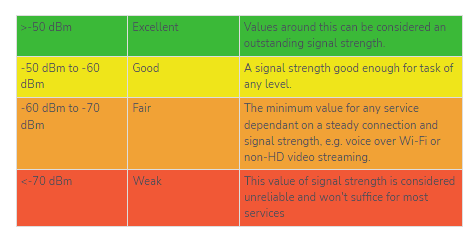
The task of measuring WiFi signal strength for diagnosing connectivity issues or improving coverage has become easy with the help of WiFi signal strength meter apps. This article focuses on the top three such apps available on Windows. However, it’s worth noting that there are many great apps for measuring WiFi signal strength available on Mac as well. By equipping yourself with the right app, you can quickly troubleshoot and optimize your wireless networks regardless of your operating system.
Why bother downloading a specialized WiFi strength meter when you can simply glance at the WiFi indicator icon in your taskbar to see the strength of your WiFi connection? The answer is simple: the WiFi indicator icon only provides a limited view of your network’s performance and doesn’t tell the whole story. A dedicated WiFi strength meter app offers more comprehensive information and allows you to diagnose connectivity issues and optimize your network more effectively.
Why is it important to measure WiFi signal strength and what do WiFi signal strength meter apps do?
When you set up a wireless network, the coverage is seldom even. Various obstacles, such as furniture and walls, weaken the signal as it passes through them, and so does interference caused by other wireless networks nearby. WiFi signal also gets progressively weaker the farther away it travels from the source (i.e., your router).
Only when you have a reasonably strong signal can you enjoy fast download speeds, lag-free Skype conversations, and web browsing without constant waiting for pages to load. To have a strong signal everywhere you need, it’s critical to choose an optimal place for the router and configure it in a way that will give the best results.
But selecting a good place for a router and configuring its settings is impossible without access to the right information. Namely, a visual map of the router’s wireless coverage and information about other WiFi networks in the area.
WiFi signal strength meter apps detect and analyze wireless networks, displaying information about their configuration and security, and some can also visualize the signal strength of wireless networks as convenient heatmaps, helping you decide where it would be best to place your router.
Possible Causes of Weak WiFi Signa
The strength of your WiFi signal can be negatively influenced by a number of different factors, including:
Physical obstacles: Like all other forms of wireless communication, WiFi signals have a limited ability to pass through solid physical obstacles. While less dense materials such as wood or foam shouldn’t affect your signal too much, concrete or metal is a whole different story entirely. While you might not always be able to avoid all large physical obstacles, you should at least try to keep your router away from them and use a WiFi signal strength app to measure the loss of your signal strength.
Distance from router: The WiFi signal emitted by your router becomes weaker and weaker the farther away you get from the router. By measuring WiFi signal strength in different parts of your home or office, you can create a signal strength heatmap to visualize your coverage and see all areas of signal weakness at a glance.
Signal interference: There are many electronic devices that emit electromagnetic waves in the radio spectrum (from 30 Hz to 300 GHz). Examples include baby monitors, garage door openers, kitchen appliances, walkie-talkies, security cameras, cordless phones, Bluetooth devices, and, of course, other WiFi routers. If you’ve ever attempted to have a deep conversation at a load party, then you can image how difficult it is for WiFi devices to communicate when there’s too much signal interference.
Router settings: Modern WiFi routers support multiple bands (most commonly 2.4 GHz and 5 GHz), which are split into many different channels, some of which may be far busier than others. They also come with a whole host of performance-enhancing features, some of which may need to be manually enabled and configured.
WiFi leeches: The term WiFi leeches is used to described people who search for unsecured networks using WiFi signal strength apps and other tools and connect to them without asking for a permission. The good news is that WiFi leeches can be easily repelled using strong encryption, which all modern routers support.
In the real-world, you can expect multiple factors to influence the quality of your WiFi signal at the same time, and the apps described in this article can help you understand them by measuring their impact and displaying the results in an easy-to-understand format.
Top 3 Best WiFi Signal Strength Meter Apps
#1NetSpot — both a WiFi signal strength visualizer and a WiFi discovery and analysis tool.
#2WiFi Analyzer — WiFi signal strength meter app for computers running the Windows operating system.
#3Wireshark — is the polar opposite of WiFi Analyzer.
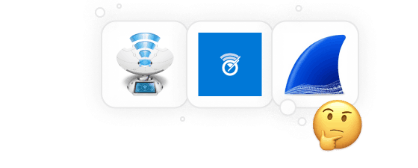
CHOICE #1
NetSpot
WiFi analyzer app runs on a MacBook (macOS 10.10+) or any laptop (Windows 7/8/10/11) with a standard 802.11a/b/g/n/ac/ax wireless network adapter.
| 4.8 | 500K |
| 969 User reviews | Users |
Our top pick for a WiFi signal strength meter app is NetSpot. This app stands out for its combination of user-friendly features and powerful capabilities, all at an affordable price. With NetSpot, you can easily visualize WiFi signal strength and also use the app as a tool for discovering and analyzing WiFi networks. Switching between these two modes is simple, thanks to an easy-to-use toggle switch. Overall, NetSpot is a highly intuitive and user-friendly option that delivers outstanding performance.
Discover mode
Reflects the rate of data transfer from user to the Internet.
Survey mode
Available on any MacBook with macOS and PC laptop on Windows.
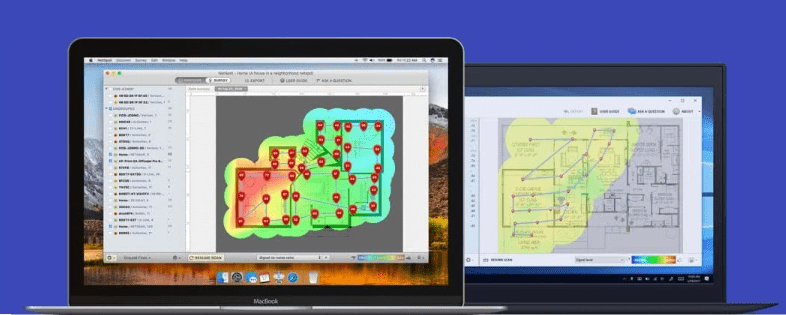
To draw a WiFi signal strength heatmap with NetSpot, you first have to supply NetSpot with a map of the area you want to visualize. You can either upload an existing map or create one from scratch. With the map ready, you walk from one place to the next until you’ve measured WiFi strength everywhere. NetSpot then analyzes the gathered data and turns it into a signal strength heatmap.
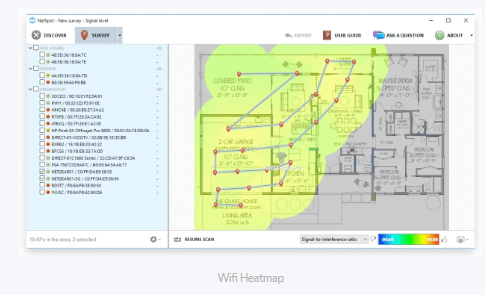
To discover and analyze nearby WiFi networks, you switch to the Discover mode and give NetSpot a short while to detect all WiFi networks and automatically check WiFi signal strength of each one.
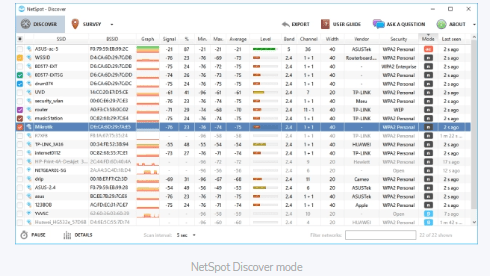
NetSpot can detect even hidden WiFi networks, displaying channel info, transmit rate, vendor, security type, band, and other useful information.
CHOICE #2
WiFi Analyzer
Available for Windows 10, Windows 10 Mobile
WiFi Analyzer is a barebones WiFi signal strength meter app for computers running the Windows operating system. WiFi Analyzer can detect nearby networks, sort them by signal strength, and visualize them on a graph which shows on which channel each network runs.
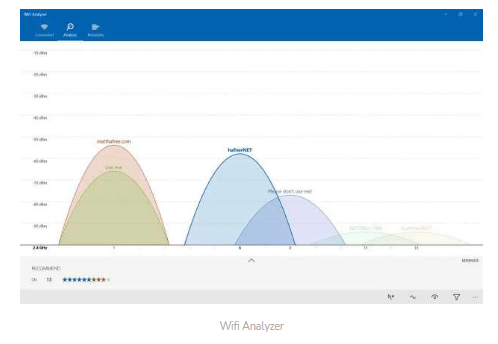
A tool like this is useful for finding the best open WiFi network in public places or for basic troubleshooting. WiFi Analyzer is available in Windows Store for free.
CHOICE #3
Wireshark
Available for Windows, Linux, OS X, Solaris, FreeBSD, NetBSD, and many others
In many ways, Wireshark is the polar opposite of WiFi Analyzer. Just like NetSpot, Wireshark can satisfy the needs of network professionals, but it largely disregards the needs of beginners. Wireshark can analyze wireless network traffic down to individual packets, which is why it’s widely used by software developers and by security experts doing penetration testing.
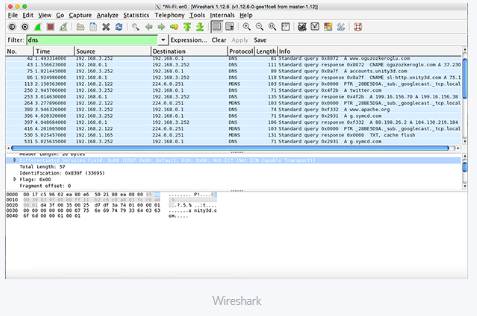
Don’t expect to know how to use it without reading the manual, though.
The best WiFi signal strength
So what signal strength should you be content with? It depends on the tasks you expect to be fulfilled. For example for sending and fetching emails, browsing the Internet, or scanning barcodes, -70 dBm is a decent signal strength. If you are going to use higher-throughput apps, -67 dBm is more suitable. Some engineers will recommend -65 dBm if you are are interested in supporting mobile iOS or Android devices.
Note: The values in the chart below are suggestions. Depending on the requirements of a real-life network the desired WiFi signal strength will vary.
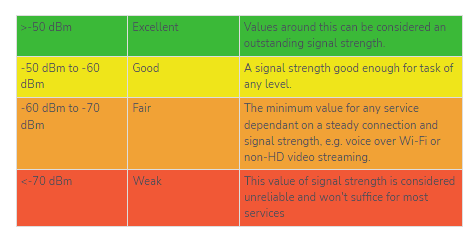
Ways to Improve WiFi Signal Strength?
A simple Google search will yield numerous tips and tricks for boosting WiFi signal strength. While some of these suggestions may seem illogical and others may lend questionable results, many offer legitimate solutions. The majority of these recommendations are related to either router arrangement or router setup.
Where you place your router matters a lot, as any WiFi signal meter app, such as NetSpot, can reveal. You want to give your router some space to breathe. Don’t place it too close to walls or other large obstacles.
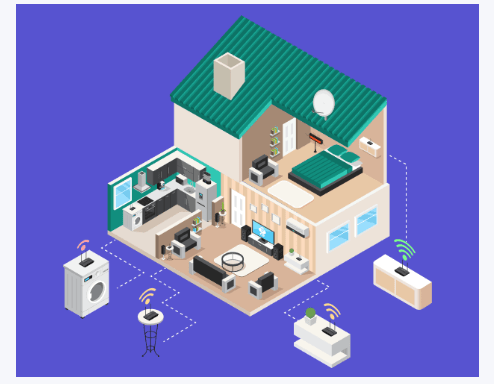
Consider the area you want to cover with a WiFi signal and place the router as close to the center of the area as possible for even signal distribution. If your signal is still weak, consider placing the router somewhere higher, such as on a shelf. Use NetSpot or another similar WiFi signal strength meter app to measure whether you’ve picked a good spot.
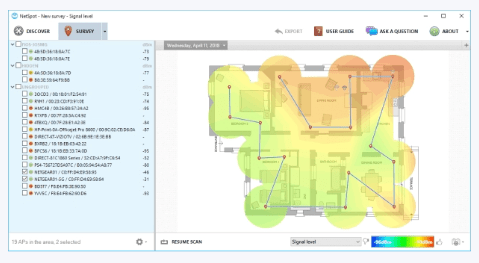
Once you’re satisfied with the placement of your router, it’s time to fire up the admin user interface and change a few settings. Start with security settings. Pick a strong password and use WPA2 encryption to protect yourself against hackers and people looking for free WiFi access.
Then, open NetSpot or other WiFi signal strength app and see which channel other wireless networks in your area use. To avoid interference, you want to configure your router to use the least cluttered channel. Luckily, this is as easy as changing one setting. Use NetSpot or another app to verify the effect of the changed settings on your signal strength.
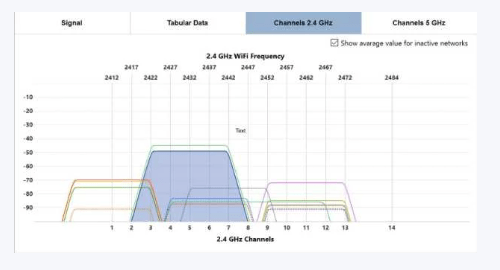
SO, WE RECOMMEND
NetSpot
WiFi analyzer app runs on a MacBook (macOS 10.10+) or any laptop (Windows 7/8/10/11) with a standard 802.11a/b/g/n/ac/ax wireless network adapter.
| 4.8 969 User reviews |
#1 WiFi analyze app |
|
| 500K Users |
8 Years |
Cross-platform Mac/Windows |
It doesn’t take much time to find a better place for your router with an app like NetSpot, and it also doesn’t take much time to configure the router to perform to its fullest potential.
So, whenever you find yourself not satisfied with the performance of your wireless network, instead of writing an angry email to your Internet service provider, consider downloading a WiFi signal meter app like NetSpot to easily discover where the problem may be. The chances are that you’ll be able to fix it by yourself in no time.
Why Measure WiFi Strength?
When setting up a WiFi network, your main goal would be to achieve an even connection in every corner of your space. Physical obstacles, like walls and furniture, affect the strength of the signal significantly. There is also wireless interference caused by other networks or appliances to consider. Also, how far will a WiFi signal travel from a router, when to consider a repeater or extender?
WiFi strength measuring app will help you achieve the best results when stretching that new network into every spot of your home or office. You’ll be able to see a visual heatmap of your WiFi showing which areas exactly need your attention.
What are the Top 3 Best WiFi Signal Strength Meter Apps?
Three Best WiFi Signal Strength Meter Apps
1.NetSpot — a high-quality WiFi signal strength meter and visualizer with advanced discovery and analysis features.
2.WiFi Analyzer — WiFi signal strength meter app for Windows OS.
3.Wireshark — is a cross-platform packet analyzer tool.
Can I measure WiFi signal strength?
Absolutely! Measuring WiFi signal strength is easy. All you need is a laptop running Windows and one of the WiFi signal strength meter apps described in this article.
How can I monitor my WiFi signal?
Yes, some of the best WiFi signal strength meter apps make it possible to monitor signal strength and coverage in real-time and visualize both on a map, making it easy to notice areas of signal weakness, find sources of interference, and more.
How can I boost my WiFi signal on my laptop Windows 10?
There are several things that you can try to boost WiFi signal on your Windows 10 laptop:
Update your WiFi drivers.
Disable Bluetooth connectivity to eliminate signal interference.
Purchase a USB WiFi dongle with an external antenna.
Set WiFi sensibility value to maximum using Device Manager.
Move closer to the source of the WiFi signal.
What is the best WiFi signal strength?
The WiFi signal strength you’ll need depends on how you are going to utilize your network. For sending and receiving emails, occasional Internet browsing, -70 dBm is quite enough. If you are going to need higher throughput, -67 dBm will be more suitable. It might be recommended to have a stronger -65 dBm signal if mobile iOS or Android devices are going to be supported as well.
How to Increase WiFi Signal Strength?
The placement of your router will largely depend on how your space is built. NetSpot – a great WiFi signal meter software — will be extremely helpful in determining the proper spot for your router. Such software will measure the current signal strength and visualize it in a heatmap. Heatmaps are the best way to comprehensively show where WiFi signal needs a boost and where you got it all perfectly well.
As a rule of thumb always try to place a WiFi router as close to the center of your home or office as possible. You’ll also need to consider physical obstacles in the way of the signal. If a WiFi signal is still weak, you might want to put the router in a higher spot.
Another thing to consider is a possible interference. A WiFi signal strength app like NetSpot will help you see which channels are mostly occupied by the surrounding wireless networks, so you can switch your network to the least used one.








