Understanding Nearby Device Scanning: A Guide to Your Phone’s Hidden Setting
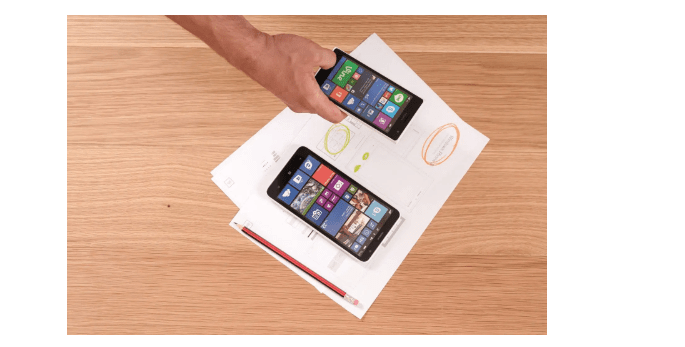
Understanding the Concept of Nearby Device Scanning
Nearby device scanning is a convenient feature on Android phones that enables quick connections to nearby available devices. This feature operates by utilizing Bluetooth Low Energy (LE) radio technology, even when your Bluetooth is turned off. When a device is detected, a notification is sent to your phone, allowing you to easily connect to it.
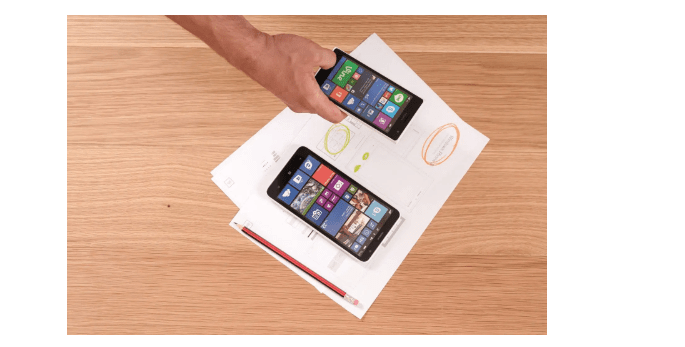
Is it Necessary to Turn Off Nearby Device Scanning?
Turning off nearby device scanning on your phone is recommended, but it’s always a personal choice. While it can be handy to be aware of the other devices you can connect to, it’s not a necessary feature. Receiving constant notifications every time you can connect to another phone or other device can become frustrating, not to mention it’s a strain on your battery life.
As far as security, leaving it on doesn’t cause a security risk, per-se; it’s more about battery life and notifications. However, leaving it on requires Bluetooth, which can open yourself up to hackers if you are not running the latest version of your operating system and updated apps.
To be safe, it’s better to turn off nearby device scanning and connect only when you are looking for a nearby device to connect to.
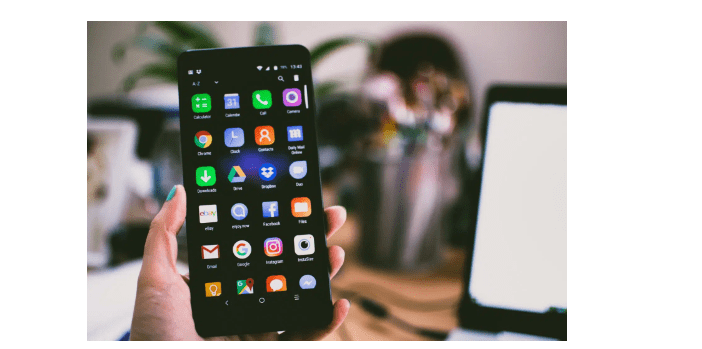
Disabling Nearby Device Scanning on Your Android Phone: A Step-by-Step Guide
Newer Android phones come with this feature automatically turned off. If you have an older phone or want to change the setting on a newer version, you can do so by following the steps below:
Go into your phone’s Settings
Tap on Connections
Tap on More Connection Settings
Go to Nearby Device Settings
Tap to turn on or turn off the feature
Making Your Phone Undetectable to Nearby Devices: Tips and Tricks
To keep your phone safe, you should not only turn off nearby device scanning on your phone, but take steps to make sure other devices can’t find your phone.
Android uses a feature called Nearby Share (on Apple, it’s AirDrop) that is used to share links, photos, and files between devices. To turn this setting off, follow the steps below:
Go into your phone’s Settings
Tap on Google
Scroll down to Device Connections
Tap on Nearby Share
Tap on Device Visibility
Select from All Contacts, Some Contacts, or Hidden. Choosing Hidden will keep your phone invisible to everyone.

Ensuring Your Phone’s Safety by Reviewing Your Settings
Default settings on your phone, such as nearby share and nearby device scanning, can consume excessive battery life and also make your phone susceptible to security risks. These settings may allow others to access your phone’s contents without your knowledge. To avoid such risks, it is advisable to keep nearby device scanning turned off when not in use. You can quickly enable it again when necessary by accessing your phone’s settings. By reviewing your settings and keeping your phone secure, you can mitigate potential risks and ensure optimal performance.








