How to Check Your Cellular Signal Strength?
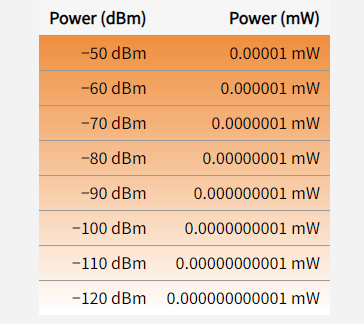
Do you want to know if your cellular signal strength is good or poor? Here’s how to find out.

Cellular Transmissions Are Blocked by Physical Barriers.
Even if you are close to a cell tower, you may still receive a weak cell signal due to physical barriers such as concrete, metal, low-e glass, wood, and plaster, which can reflect or absorb cellular frequencies. Various building materials like stucco with wire mesh, metal roofs, large logs, vapor barriers in attics or a large concrete building can also impede cellular signals. When outdoors, dense forest and hills, as well as low areas around lakes, rivers, and gullies, may reduce or block cell signal.
In urban areas with tall buildings, the top floors of buildings, forty or fifty stories up, may struggle to receive reliable cell signal because cell tower antennas are aimed at lower elevations. In such situations, a cell phone signal booster can help solve the reception problems in homes, offices or vehicles.
I can see the tower, but I have no signal
At times, you may spot your carrier’s tower nearby or in the distance, yet still experience weak cell signal. The tower may not be broadcasting in your direction, even if you can see it. This situation is more prevalent along remote highways where cell signal is mainly directed towards the highway, with little or no signal directed behind the tower.
Cell towers employ sector antennas that transmit signals only in specific directions. Hence, just because you can see the tower does not necessarily mean that it can detect your location.
Additionally, it’s plausible that the nearest tower is owned or leased by a different carrier from the one you’re using.
Frequency and technology limitations
Different cellular frequencies travel shorter or longer distances. Cellular transmissions in lower frequency ranges (700 MHz LTE and 850 MHz CLR) have more than twice the range of transmissions in higher cellular frequencies (1900 MHz PCS and 1700/2100 MHz AWS).
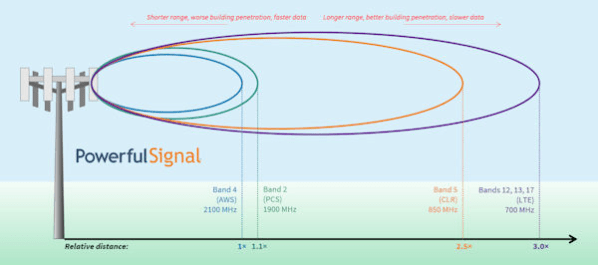
Slower, low-frequency transmissions also penetrate building materials more easily than faster, higher-frequency transmissions. You might be able to get slower cellular service at 700 MHz inside a large, downtown building but not get faster PCS or AWS service because those higher-frequency bands can’t get through the building’s concrete exterior.
If you can determine which frequencies your carrier uses in your area, you might be able to discover the reason behind the reception issues you’re having. (Powerful Signal can help you with this; give us a call or email us for help.)
Your cell signal will fluctuate
The signal you receive from the cell tower will continually increase and decrease in strength, even if you’re not moving. Standing still, you’ll commonly see fluctuations of ±5 dB. This is mainly due to user load on the cell tower—the tower antenna’s power has to be spread across all the connected devices. Peak usage times (rush hour, lunch hour, etc.) can result in noticeably lower power for all users.
Because of shifting usage loads, signal strength from a cell tower to your phone is constantly changing. If your cell signal is −110 dBm RSRP, you can probably make a call without any problems. If your −110 dBm signal falls to −120 dBm RSRP because of the load on the tower, you might drop a call but be able to redial and reconnect in a few seconds.
Signal bars are meaningless
The number of signal bars displayed on your cell phone does not always provide an accurate measurement of signal strength. Although they give a rough idea of your reception quality, there is no set industry standard for “this much signal equals this many bars.” Every cell phone manufacturer uses its own algorithm to determine signal strength, meaning two different brands of phones on the same cellular network may display varying numbers of bars next to each other.
For example, the notification bar at the top of an Android smartphone screen may show a signal meter circled in red with four bars. While most people would consider this very good signal, it may not necessarily be so.
How cell signal strength is actually measured
The signal your phone receives from a cell tower is measured in decibel-milliwatts (dBm), a unit of electrical power in milliwatts (mW) expressed on a decibel (dB) scale. There are the three things you need to know about decibel-milliwatts:
1. milliwatt (1 mW) is equal to 0 decibel-milliwatts (0 dBm). Since cell phones receive and transmit using much less power than 1 milliwatt (often as low as 0.00000000001 mW or less), cell signal strength is less than 0 dBm and therefore measured in negative numbers.
The closer you get to 0 dBm, the stronger the signal; for example, −70 dBm is stronger than −90 dBm, −95 dBm is stronger than −105 dBm, and so forth.
2.The decibel-milliwatt scale is logarithmic, meaning that every 10 dBm is a tenfold change in milliwatts:
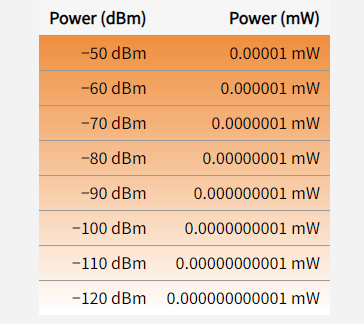
Therefore, −80 dBm is 10 times the signal strength of −90 dBm, 100 times that of −100 dBm, and 1,000 times that of −110 dBm.
3.Any change in signal strength—gain or loss—is indicated in decibels (dB). If your outside cell signal strength is −110 dBm, and you use a cell phone signal booster in your car that provides 50 dB of gain, you’ll receive −60 dBm of signal* (−110 dBm + 50 dB = −60 dBm).
* Plus any signal gain from antennas, minus any signal loss from coax cables and distance between your phone and the booster’s inside antenna.
What’s considered “good” cell signal?
4G and 5G cellular signal strength are measured using RSRP (Reference Signal Received Power). Excellent signal strength on the RSRP scale is anything stronger than about −85 dBm; poor signal strength is anything less than −115 dBm:
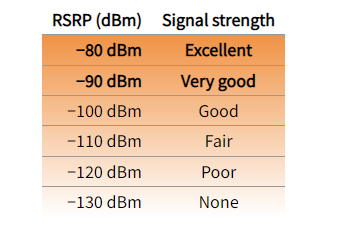
If you’re receiving less than −120 dBm RSRP, you’ll probably have difficulty making phone calls, sending or receiving text messages, or using internet data.
Another factor to keep in mind is the quality of your cellular connection—how much usable signal you are receiving vs. the amount of interference or noise (unwanted disturbances of the signal). There are ways to measure cellular signal quality—see our Knowledge Base article for more about that—but the important thing to know is that you can have strong cellular signal and still have slow data and dropped calls because your signal quality is poor.
How do I determine my cell signal strength?
Finding the signal strength received by your phone depends on the manufacturer, the phone model, and which cellular network you’re using.
Instructions for Android (below)
Instructions for iPhone (below)
Android instructions
If you have an Android smartphone, look in the phone’s settings under Signal Strength.
Exactly where this is found varies between phone models, but it’s usually somewhere in the phone’s settings; possible locations include:
Settings > About Phone > SIM Status > Signal Strength
Settings > About Phone > Status > Signal Strength
Settings > About Phone > Status > Sim Card Status > Signal Strength
Settings > System > About Phone > Status > Sim Status > Signal Strength
Here are some examples from Android phones in our office. (Notice that the RSRP readings in dBm are all nearly identical, but the number of bars varies.)

There are numerous Android applications available on the Google Play store that can display your cell phone’s signal strength. We suggest trying out Network Cell Info Lite, a free ad-supported app that showcases the RSRP signal strength in the center of its dashboard-like Gauge screen:
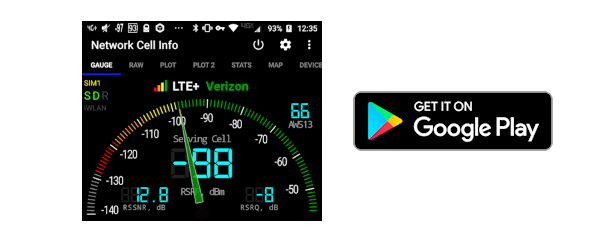
iPhone instructions
Getting the cell signal strength reading on an iPhone is possible if your carrier and the chipset in your phone both support it.
Dial Six-pointed star icon3001#12345#Six-pointed star icon and press the Call button:
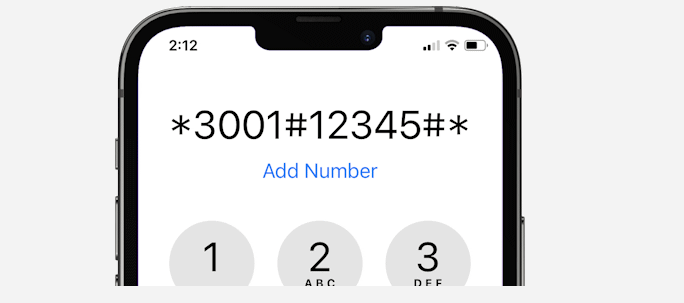
This will put your iPhone into Field Test Mode. You’ll see one of the screens below:
If your Field Test Mode screen looks like this (iOS 16):
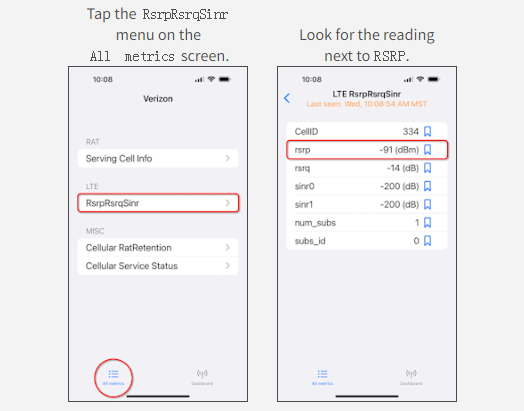
You can pin the RSRP reading to your Field Test Mode Dashboard by pressing the blue bookmark icon to the right of the RSRP value.
To exit Field Test Mode, swipe up or tap ◀ Phone at the top left-hand corner of the screen.
If your Field Test Mode screen looks like this (iOS 15):

You can pin the RSRP reading to your Field Test Mode Dashboard by pressing the blue bookmark icon to the right of the RSRP value.
To exit Field Test Mode, swipe up or tap ◀ Phone at the top left-hand corner of the screen.
If your Field Test Mode screen looks like this (iOS 14):

To exit Field Test Mode, swipe up or tap ◀ Phone at the top left-hand corner of the screen.
If your Field Test Mode screen looks like this (iOS 13):
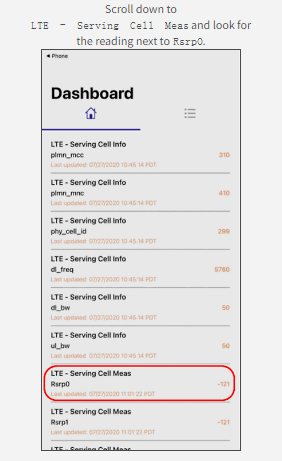
To exit Field Test Mode, tap ◀ Phone at the top left-hand corner of the screen.








